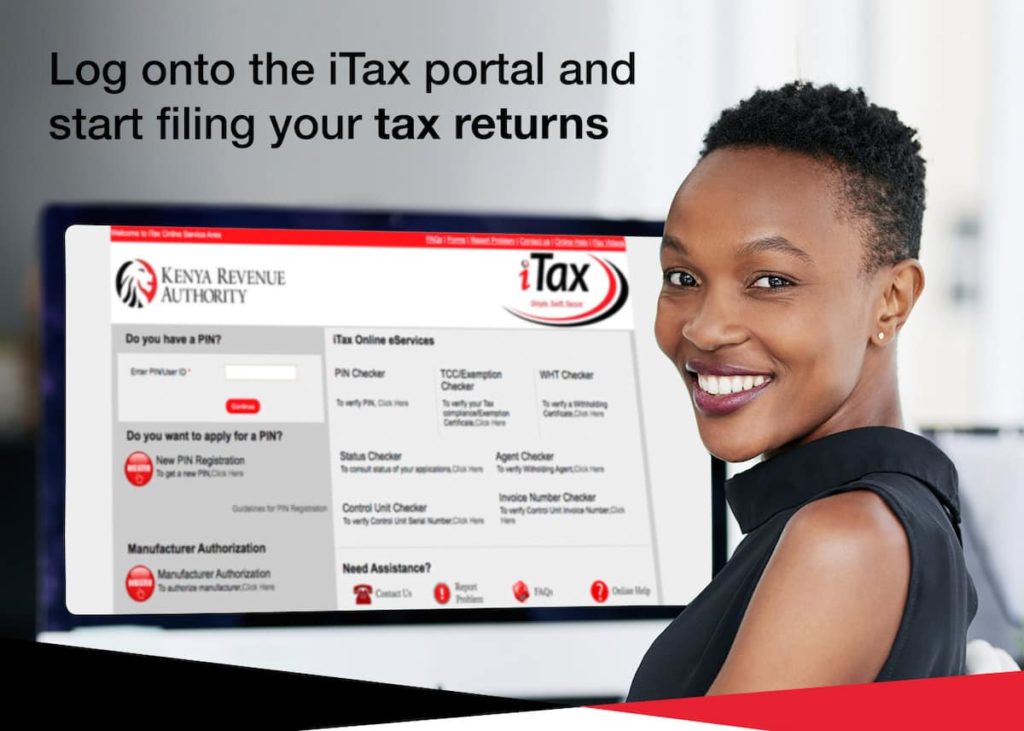Step 1: Visit KRA iTax Portal Using https://itax.kra.go.ke/KRA-Portal/
Using your KRA PIN number and iTax Password, Log into your iTax account at https://itax.kra.go.ke/KRA-Portal
Step 2: Log Into KRA iTax iPage Dashboard
Once you have successfully logged into your iTax account (iPage) you should see the following as shown above. In you iTax account you can do a variety of tasks online. Our main focus for this blog post will be on KRA Returns.
Step 3: Click On File Nil Return Tab
On your iTax account top panel menu, Click on Returns and then File Nil Return.
Step 4: Select The Nil e-Return
In the type section, select Self. It will populate your KRA PIN Number and in the Tax Obligation – Income Tax Resident. Click Next to proceed.
Step 5: Fill The Income Tax – Resident Individual Nil e-Return Form
In this part, you select the return period. Since we are filing KRA Nil Returns for the previous year 2019, our return period will start from 01/01/2019 to 31/12/2019. The return period to automatically autofills by itself. Click on the submit button to proceed.
Step 6: Download KRA Nil Returns Receipt
Upon successful submission of your KRA Nil Returns, a return receipt will be generated with an acknowledgement number. Download the returns receipt and print a copy of it.
Step 7: Print e-Return
Acknowledgement Receipt
The last and final step will involve printing the KRA e-Return Acknowledgement Receipt that you downloaded.
- Tragic School Incident Sparks Demands for Education Leaders’ Resignation
- Isiolo Boys High School Hit by Fire Just Days After Nearby School Blaze
- KUPPET Suspends Teachers’ Strike Following Agreement with TSC
- Kuppet Members Under Fire: TSC Imposes Disciplinary Action
- Students Act Out Amidst Ongoing Teachers Strike