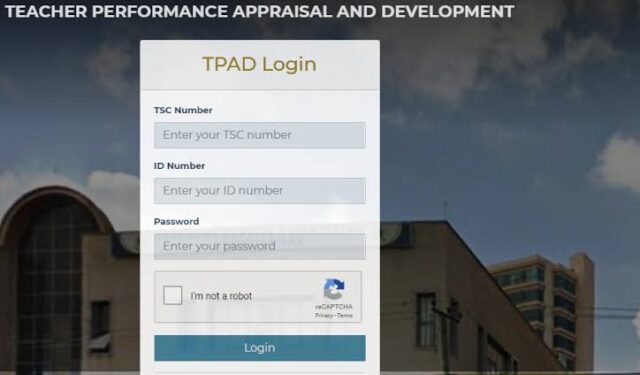According to the Commission the Teacher Performance Appraisal and Development (TPAD) system was established so as to support teachers improve in their teaching competencies. TPAD which is an open appraisal system allows teachers in primary and secondary schools to participate in evaluating their own performance and initiate their professional development.
Through this appraisal and development system, it is envisaged that teachers will become more empowered to regain the lost glory of the teaching profession and earn public confidence and support.
Its is important to note that TPAD is an important tool when it comes to promotion of teachers from one grade to another
Below is a Procedure on how to fill the TSC Appraisals on TSC Tpad Online.
If you already created an account, you can just log in with ease.
Log into your TPAD 2 account by visiting the TPAD2 portal at; http://tpad2.tsc.go.ke/auth/login
TPAD ONLINE 2020 Logging in Procedure
In the TSC portal online;
Start off by Entering your username (TSC Number) and password in the fields provided.
Once you are logged in, you can choose to update your user information such as a password.
ALSO READ: CORONA PANDEMIC EXPOSES LAPTOP SCHOOL PROJECT A FAILURE
Creating a New Appraisal procedure;
How to Fill TSC TPAD Online, 2020
In Self-appraisal, you can perform the following activities:
CREATE your appraisal Instance,
SEARCH for appraisals (current and prior) based on TERM, YEAR and STATUS.
VIEW previous/current appraisals and
UPDATE appraisal instances.
To start your appraisal follow the steps below:
Click on the ‘Self Appraisals’ menu. By clicking on the self-appraisal menu, you will prompt the menu to collapse and reveal two sub-menus; Self-Assessment and Lesson observation.
Click on the “Self-Assessment” menu icon
Click on the “Create New Appraisal” tab
Once you click on the ‘Create New Appraisal’ tab, the pictured window will pop up to the foreground of your self-assessment interface. In this pop up window you will be required to fill your appraisal details i.e. Appraisal year, Appraisal Term and Eligibility.
Then, select the year and term under the appraisal details
N/B Remember to indicate if you are eligible for appraisal by suggesting that you are “On Duty.”
End the procedure by clicking on the “Save Appraisal” tab.
Appraisal;
Here you’re required to select one of the assessment areas. i.e. The Teaching standards and learners’ progress sections. Choose one and then update accordingly under the “Action” menu item.
Note; before you log out, click on the “Request Observation” icon.
- Tragic School Incident Sparks Demands for Education Leaders’ Resignation
- Isiolo Boys High School Hit by Fire Just Days After Nearby School Blaze
- KUPPET Suspends Teachers’ Strike Following Agreement with TSC
- Kuppet Members Under Fire: TSC Imposes Disciplinary Action
- Students Act Out Amidst Ongoing Teachers Strike